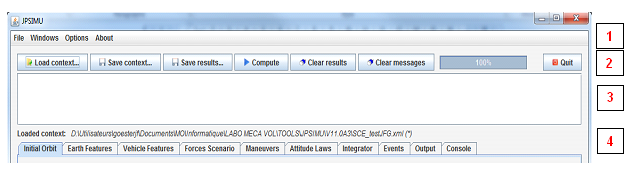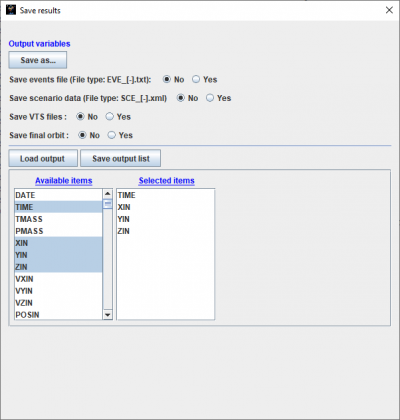Overall Presentation : Différence entre versions
De Wiki
| (13 révisions intermédiaires par le même utilisateur non affichées) | |||
| Ligne 1 : | Ligne 1 : | ||
The graphical interface is available by using its autonomous executable jar (no need other dynamic libraries). The main frame is then composed of four parts: | The graphical interface is available by using its autonomous executable jar (no need other dynamic libraries). The main frame is then composed of four parts: | ||
| − | [[Fichier:Bandeau.png | + | : [[Fichier:Bandeau.png]] |
| − | + | :'''1.''' The menu bar where the user may find the main commands via four menus: File, Windows, Option and About | |
| − | + | :'''2.''' A banner where are stored some widgets corresponding to the main commands: | |
| − | :: “'''Load context'''” button that will display a file explorer to select some previous <font color=#556B2F>'''PSIMU'''</font> context file (at <font color=#FF8C00>XML</font> format) | + | :: “'''Load context'''” button that will display a file explorer to select some previous <font color=#556B2F>'''PSIMU'''</font> context file (at <font color=#FF8C00 title="Extensible Markup Language">XML</font> format) |
:: “'''Save context'''” button that will display a file explorer to select a name for the actual <font color=#556B2F>'''PSIMU'''</font> context | :: “'''Save context'''” button that will display a file explorer to select a name for the actual <font color=#556B2F>'''PSIMU'''</font> context | ||
| − | :: “'''Save results'''” button: in that case, a new window will appear where it will be possible to define which output data (to be selected in a list) will be stored in an ephemeris file but also, if the user wants to do it, in an event file or [[https://logiciels.cnes.fr/en/node/40?type=desc VTS]] files; it is also possible to save the actual context in a <font color=#FF8C00>XML</font> file (same as for “Save context”). | + | :: “'''Save results'''” button: in that case, a new window will appear where it will be possible to define which output data (to be selected in a list) will be stored in an ephemeris file but also, if the user wants to do it, in an event file or [[https://logiciels.cnes.fr/en/node/40?type=desc VTS]] files; it is also possible to save the actual context in a <font color=#FF8C00 title="Extensible Markup Language">XML</font> file (same as for “Save context”) and, since V11.6, the final orbit in a specific file. |
| − | ::: [[Fichier: | + | ::: [[Fichier:SaveResultsNew.png|400px]] |
:: “'''Compute'''” button: to start … but also to stop the computation | :: “'''Compute'''” button: to start … but also to stop the computation | ||
| − | :: “'''Clear results'''” button that will clear the output written in the specific Console tab (see | + | :: “'''Clear results'''” button that will clear the output written in the specific Console tab (see [[Console|here]]) |
:: “'''Clear messages'''” button that will clear the sub window dedicated to messages | :: “'''Clear messages'''” button that will clear the sub window dedicated to messages | ||
:: a progression bar that will indicate approximatively the progression of the propagation. | :: a progression bar that will indicate approximatively the progression of the propagation. | ||
:: “'''Quit'''” button: to exit the application (also possible by clicking on the cross of the main frame) | :: “'''Quit'''” button: to exit the application (also possible by clicking on the cross of the main frame) | ||
| − | + | :'''3.''' A sub window dedicated to messages as error messages. | |
| − | + | :'''4.''' At last the main part of the frame dedicated to either input or output data. As there are many data, this frame has been split in different tabs that will be described below. | |
Version actuelle en date du 15 décembre 2021 à 13:40
The graphical interface is available by using its autonomous executable jar (no need other dynamic libraries). The main frame is then composed of four parts:
- 1. The menu bar where the user may find the main commands via four menus: File, Windows, Option and About
- 2. A banner where are stored some widgets corresponding to the main commands:
- “Load context” button that will display a file explorer to select some previous PSIMU context file (at XML format)
- “Save context” button that will display a file explorer to select a name for the actual PSIMU context
- “Save results” button: in that case, a new window will appear where it will be possible to define which output data (to be selected in a list) will be stored in an ephemeris file but also, if the user wants to do it, in an event file or [VTS] files; it is also possible to save the actual context in a XML file (same as for “Save context”) and, since V11.6, the final orbit in a specific file.
- “Compute” button: to start … but also to stop the computation
- “Clear results” button that will clear the output written in the specific Console tab (see here)
- “Clear messages” button that will clear the sub window dedicated to messages
- a progression bar that will indicate approximatively the progression of the propagation.
- “Quit” button: to exit the application (also possible by clicking on the cross of the main frame)
- 3. A sub window dedicated to messages as error messages.
- 4. At last the main part of the frame dedicated to either input or output data. As there are many data, this frame has been split in different tabs that will be described below.