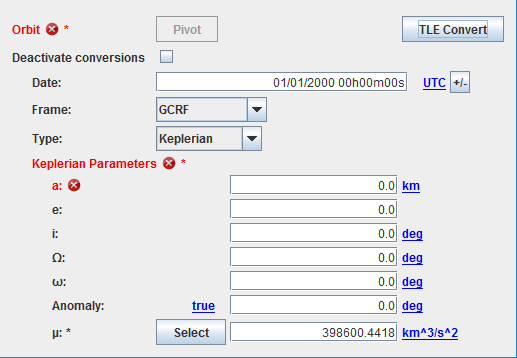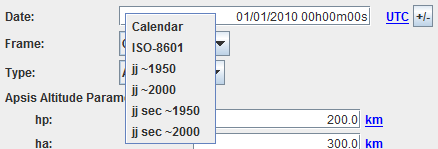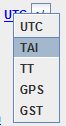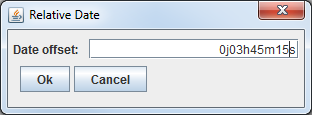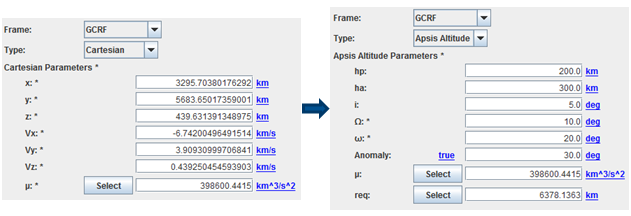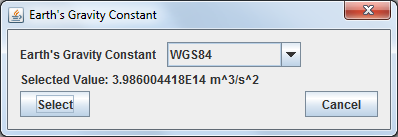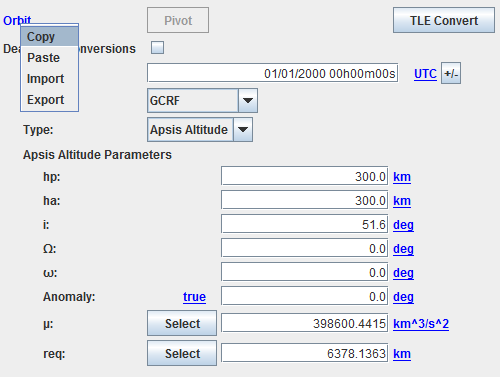Initial Orbit : Différence entre versions
(→Constants) |
|||
| Ligne 42 : | Ligne 42 : | ||
[[Fichier:Constants.png]] | [[Fichier:Constants.png]] | ||
| + | |||
| + | == Copy/Paste == | ||
| + | |||
| + | Thanks to [[http://genius.cnes.fr]] and [[http://genopus.cnes.fr]] functionnalities, it is possible to do a Copy/Paste/Import/Export on orbit data. To do it, you have just to click with the right button above the "Orbit:" label (in blue (or red if values are uncorrect). | ||
| + | |||
| + | [[Fichier:OrbitCopyPaste.png]] | ||
| + | |||
| + | Thus, you can copy your orbit data on any other tool that uses the [[http://genopus.cnes.fr]] widget [[http://genopus.cnes.fr/index.php/GPOrbit GPOrbit]]. You may also paste (or export) the data in a file. With tyhe previous example, you will get: | ||
| + | |||
| + | <syntaxhighlight lang="XML"> | ||
| + | <?xml version="1.0" encoding="UTF-8"?> | ||
| + | <fr.cnes.genopus.orbits.GPOrbit> | ||
| + | <Orbit name="Orbit"> | ||
| + | <AbsoluteDate name="Date"> | ||
| + | <String name="date">01/01/2000 00h00m00s</String> | ||
| + | <String name="scale">UTC</String> | ||
| + | </AbsoluteDate> | ||
| + | <Frame name="Frame"> | ||
| + | <String name="name">GCRF</String> | ||
| + | </Frame> | ||
| + | <String name="typeOfParameters">Apsis Altitude</String> | ||
| + | <ApsisAltitudeParameters name="Apsis_Altitude_Parameters"> | ||
| + | <Real name="hp" unit="km">3.0E2</Real> | ||
| + | <Real name="ha" unit="km">3.0E2</Real> | ||
| + | <Real name="i" unit="deg">5.16E1</Real> | ||
| + | <Real name="raan" unit="deg">0.0E0</Real> | ||
| + | <Real name="pa" unit="deg">0.0E0</Real> | ||
| + | <String name="typeOfAnomaly">true</String> | ||
| + | <Real name="anomaly" unit="deg">0.0E0</Real> | ||
| + | <Real name="mu" unit="km^3/s^2">3.986004415E5</Real> | ||
| + | <Real name="req" unit="km">6.3781363E3</Real> | ||
| + | </ApsisAltitudeParameters> | ||
| + | </Orbit> | ||
| + | </fr.cnes.genopus.orbits.GPOrbit> | ||
| + | </syntaxhighlight> | ||
Version du 11 janvier 2019 à 14:26
By default values
It is not reasonable to give a by default orbit! So, when using PSIMU for the first time, the initial orbit will be displayed with an error status. For example, it will just be necessary to give a positive value for the semi-major axis.
Date
The date is given with the following entry area:
Several date formats are available via a mouse right click.
Moreover the user can select a time scale … for which the conversion will be done …
… and also have the possibility to use a date offset utility (very useful when you want to add duration to a previous date) by clicking on the ![]() button:
button:
Conversions and “pivot” notion
The widget used to entry initial orbit parameters proposes a lot of different frames an type of parameters but also allows executing conversions. It is very interesting for example if you want to see quickly at which altitude is your perigee when you initially get Cartesian parameters!
Unfortunately, a feedback of many years of such use shows that you will definitively get numerical uncertainties and when you will have to return to the first entry, you will not recover exactly the same values. The “pivot” is a very important notion that allows answering to this problematic. The basic idea is to store the initial entry as a reference (the “pivot”). So every time the user will ask for a conversion, it will be checked if the format is equal (or not) to the reference. If it is the case, no conversion will be done, the reference will be retrieved. The “pivot” is then defined by:
- The frame
- The kind of parameters
- The kind of anomaly (if relevant)
At every moment, the user may change the “pivot” definition by clicking on the dedicated button. On the other side, if the user modifies an entry (as the eccentricity when Keplerian parameters), the “pivot” will be automatically modified (as we will be on a new orbit). On the same idea, if the user modifies the “µ” value (or equatorial radius or flatness), the orbit will also be modified. Nevertheless, a conversion will be done as it could be useful to see the influence of such constants. Moreover, it is always possible to disconnect this conversion possibility: indeed, it is a basic case when the user started to enter orbital parameters before choosing the right frame!
Constants
Some constants are necessary depending on the kind of parameters. Nominally, only Cartesian parameters do not need it but it has been decided to show “µ” value anytime. On the contrary, equatorial radius and/or flatness will be displayed only when needed (as for reentry parameters). These constants are modifiable via the GUI but a list of predefined values (present in [PATRIUS] library) is accessible via a select button that will display a pop-up window as below …
Copy/Paste
Thanks to [[1]] and [[2]] functionnalities, it is possible to do a Copy/Paste/Import/Export on orbit data. To do it, you have just to click with the right button above the "Orbit:" label (in blue (or red if values are uncorrect).
Thus, you can copy your orbit data on any other tool that uses the [[3]] widget [GPOrbit]. You may also paste (or export) the data in a file. With tyhe previous example, you will get:
<?xml version="1.0" encoding="UTF-8"?> <fr.cnes.genopus.orbits.GPOrbit> <Orbit name="Orbit"> <AbsoluteDate name="Date"> <String name="date">01/01/2000 00h00m00s</String> <String name="scale">UTC</String> </AbsoluteDate> <Frame name="Frame"> <String name="name">GCRF</String> </Frame> <String name="typeOfParameters">Apsis Altitude</String> <ApsisAltitudeParameters name="Apsis_Altitude_Parameters"> <Real name="hp" unit="km">3.0E2</Real> <Real name="ha" unit="km">3.0E2</Real> <Real name="i" unit="deg">5.16E1</Real> <Real name="raan" unit="deg">0.0E0</Real> <Real name="pa" unit="deg">0.0E0</Real> <String name="typeOfAnomaly">true</String> <Real name="anomaly" unit="deg">0.0E0</Real> <Real name="mu" unit="km^3/s^2">3.986004415E5</Real> <Real name="req" unit="km">6.3781363E3</Real> </ApsisAltitudeParameters> </Orbit> </fr.cnes.genopus.orbits.GPOrbit>